Study Setup and Data Input
A step-by-step guide to create and configure a new clinical trial forecast in Prognosis.
Creating a New Study Forecast
As you navigate the wizard, continue to input the relevant information to your trial.
Countries and Depots
Begin by inputting your central depot in the top bar
- If new to Prognosis: "Create Central Depot"
- If a returning user: "Select Central Depots"
- The Central Depot is the location where manufacturing occurs or packages to be released
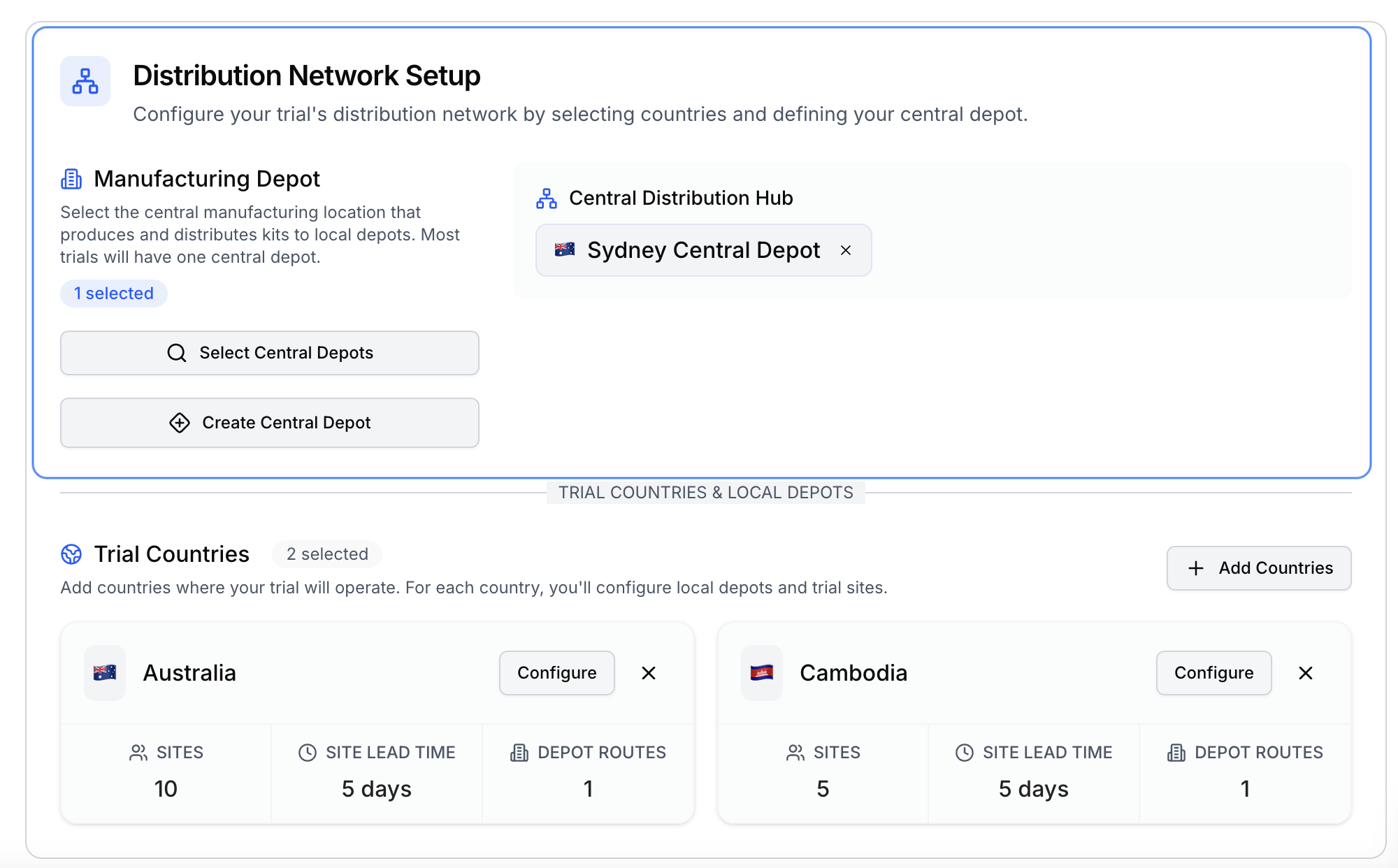
- Once a central depot is created, navigate mouse to "Add Countries" and click. Here, you will add all countries with patients in the trial. Multi-select all countries with sites participating in the clinical trial.
- Once countries are added, navigate to "Configure". Here, you will configure each trial.
- Step 1: add your central depot to the left hand bar
- Step 2: add your local depot to the bar to the right
- If new: "add a local depot" for the chosen country
- If returning: "Create new local depot" for the chosen country
- Note: Once created, depots will save to the Master Data and are eligible to be used in other studies with the same network
- If you have direct to site shipping, make sure to select "Direct to Site"
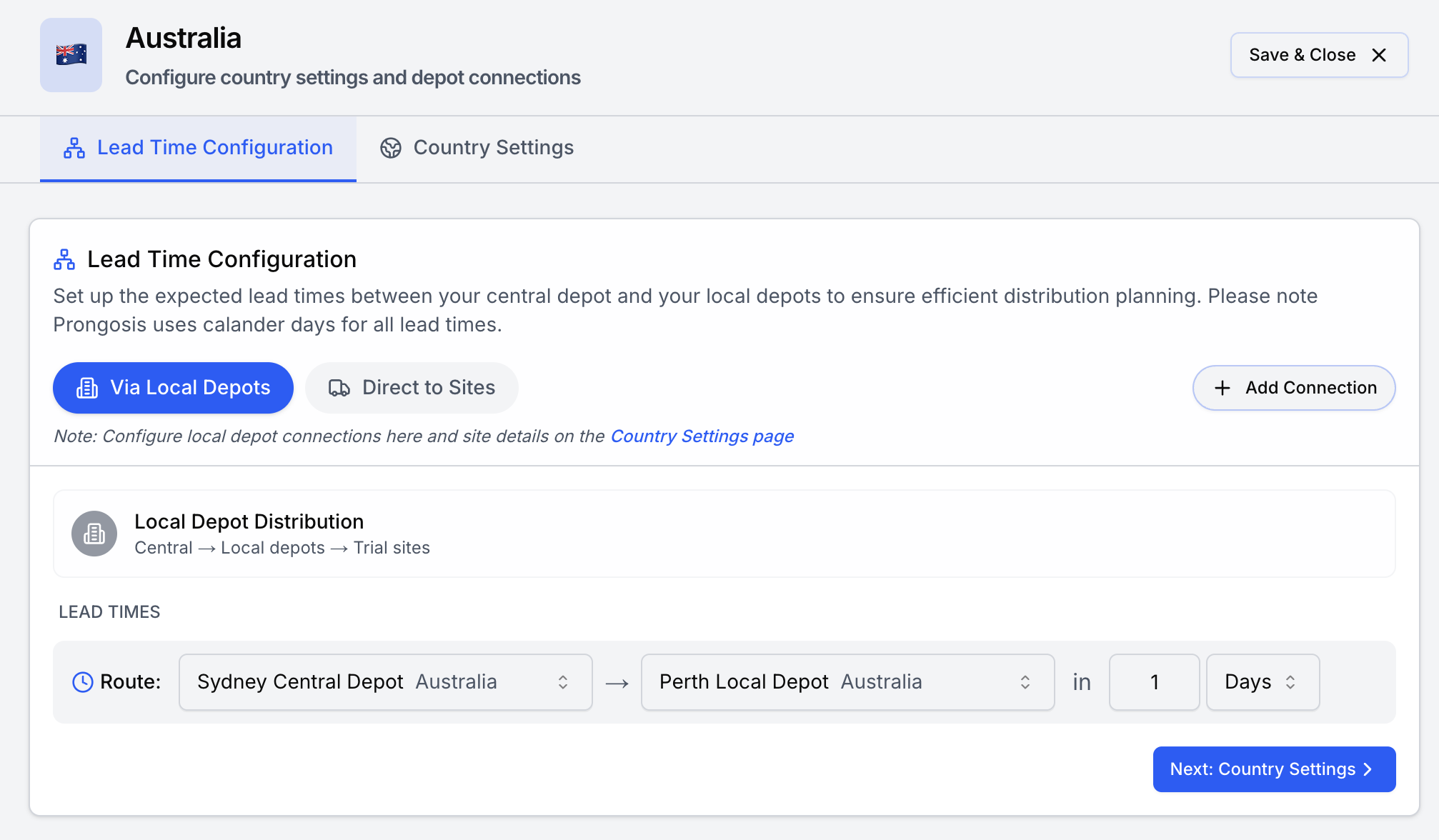
Step 3: Add the lead time from the central depot to local depot. Then select "Next: Country Settings"
- When configuring a country, input:
- The number of sites that will be in that country
- The lead time from local depot to site
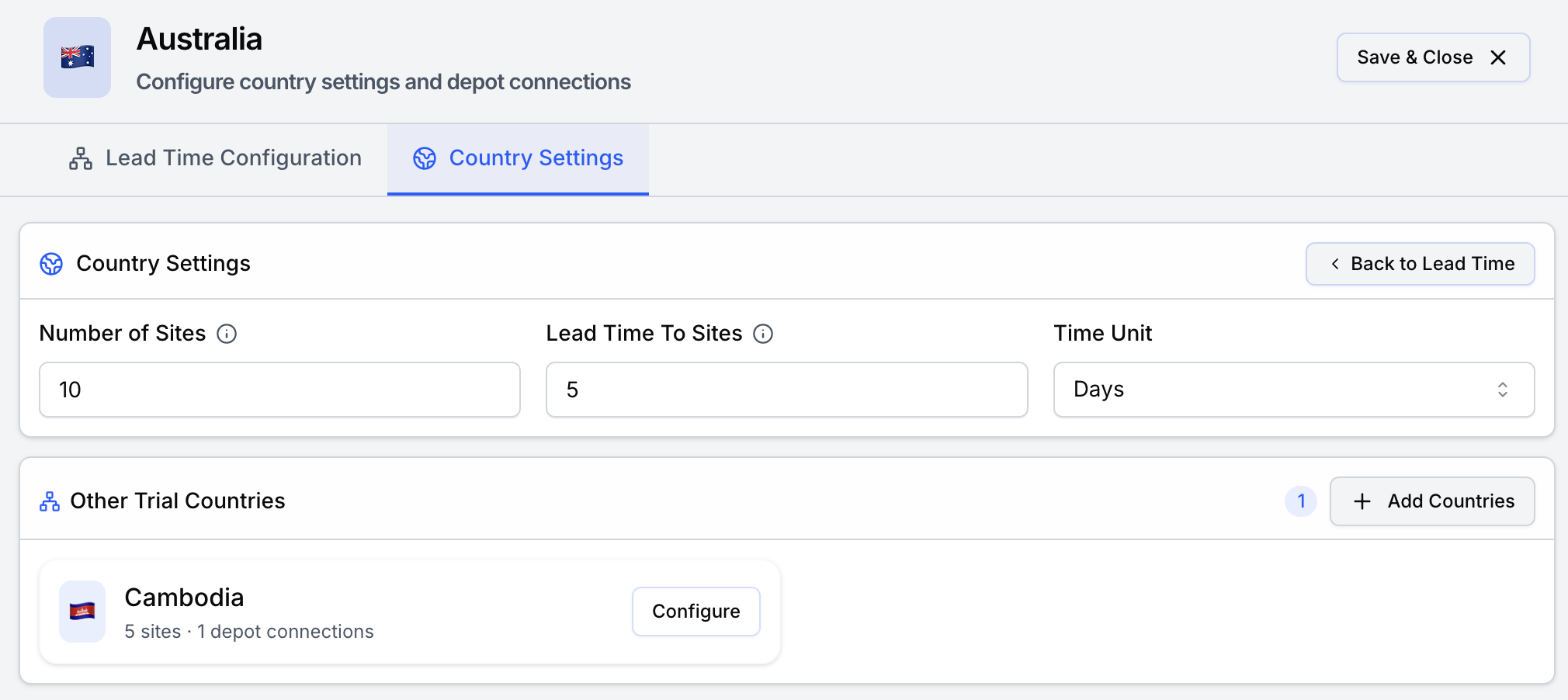
Once Country 1 has been configured, continue to configure the remaining countries
- Press continue to save your work and enter next screen
Recruitment Dates
Countries in this section will auto-populate based on the countries selected in the previous window
- On this screen, enter the number of patients for Country 1, as well as the First Patient In (FPI) and Last Patient In (LPI) for Country 1.
- Continue this process for each country selected in the trial
- Press continue to save your work and enter next screen
.png)
Trial Kits
Begin with kit 1
- Input the kit name
- Designate whether it's an active, placebo, comparator or standard of care
.png)
- Input quantity of drug product within a kit
- Input shelf-life of the kit
- Input cost of the kit
- Press "Add Kit Type" and repeat for each kit type in your trial
- Once completed for each kit type, press continue to save your work and enter next screen
.png)
Label Groups
Create a label group name for Label Group 1
- Optional: add a description of that label group
- Select all countries for that label group
- If another label group: select "Add Another Label Group"
- Repeat the above for the given label group
- Once completed with all label groups, press continue to save your work and enter next screen
.png)
Treatment Arms
Define your name of your first treatment arm
- Input the percentage of patients that will be randomized into that treatment arm (Ex: if 1:1, then input 50% of patients in Treatment Arm 1)
- Input the maximum number of visits that patients will be treated for
- Define drop out rate for trial
- Input the percentage of patients that will drop for that interval
- Define the number of kits dispensed per visit
- Define the kit(s) that will be dispensed in that treatment arm
.png)
Define the frequency at which patients will be dispensed kits
- Repeat the above for the next treatment arm
- Note: the application will provide an error if the "Percentage of participants" per treatment arm doesn't add up to 100%
- Once completed with all treatment arms, press continue to save your work and enter next screen
.png)
Production Constraints
Define the manufacturing lead time for the manufacturing of the products
Note: this is computed in calendar days
.png)
If you have pre-scheduled manufacturing slots and/or lots already in inventory for this trial, select Add Lot Configurations
- Once in the module, add all fixed lots already in the supply chain for this trial
- Once completed, press "Save Configurations"
- Input the global overage to be considered for this study
- Input the site seeding per kit type per site
- Once completed with all supply parameters, press continue to save your work and enter next screen
.png)